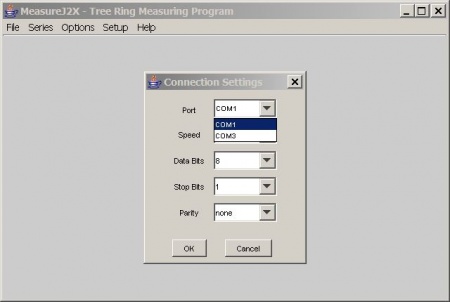From MeasureJ2X
Setup and Installation Issues
This page provides more detail on some of the more common problems with installation and setup.
USB Serial Adapters
Most USB-Serial adapters should be 'plug and play', meaning you plug the adapter in and it works. When it doesn't work, the following is a list of things to do and check:
- Plug the USB-serial adapter in before starting MeasureJ2X.
- Confirm the port the adapter is identifed as
- On a PC, use Device Manager, and look under Ports (COM & LPT) where the adapter should be listed along with its port number (ie COM1). There are several ways to start the Device Manager but one way is to use Start, Run, and type in 'devmgmt.msc', or right-mouse click on 'My Computer' or use 'Control Panel, System'.
- If you are using a KeySpan/Tripplite adapter on a PC, use the 'Keyspan Serial Assistant' to confirm that the adapter is working. The adapter should be listed along with its port number in the Serial Assistant's window.
- If the adapter is not listed, confirm that you have installed the necessary drivers for your operating system by checking at the manufacturer's website.
- Set up MeasureJ2X to use the port the USB-serial adapter is plugged in to by using the Setup, Connection menu item. In the 'Port' dropdown box select the port you have confirmed the adapter is on as shown in the following screenshot:
Not Receiving Measurements
Identifying the port the USB-serial adapter is on (or the serial port you are using directly) and getting MeasureJ2X setup to use that port usually is all that is needed. If you have done that and have tried to measure and are still not receiving measurements, then proceed with the following suggestions.
- Confirm the communcations settings for both the measuring system and the MeasureJ2X program
- Please refer to the Installation Guide Section 4. Measuring System Setup and be sure to follow all 3 steps (cabling, measuring system setup, MeasureJ2X setup).
If you are still not receiving measurements after following the above suggestions you will want to continue with the following:
- Confirm the adapter is working properly
- Please refer to the procedures given in our Installation Guide for testing communication through the adapter.
User Contributed Comments
Loading comments...